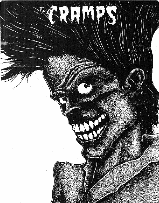 Building the Software Distribution
Building the Software Distribution
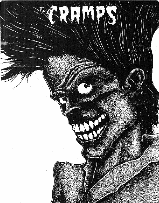 Building the Software Distribution
Building the Software Distribution
hyla% cd tiff-v3.4beta099
hyla% ./configure
...lots of messages...
hyla% make
...lots of messages...
hyla# make install
In general, the software is designed such that the following should
be ``make-able'' in each directory:
make [all] build stuff make install build&install stuff make clean remove .o files and cruft, but not executables make clobber remove everything that can be recreated make distclean remove absolutely everything that can be recreatedNote that after running "make clobber" or "make distclean" the configure script must be run again to create the Makefiles and other make-related files.
hyla% cd tiff-v3.4beta099 hyla% ls COPYRIGHT VERSION config.sub dist man Makefile.in config.guess configure html port README config.site contrib libtiff tools hyla% ./configure
Otherwise, you can configure a build tree that is parallel to the source tree hierarchy but which contains only configured files and files created during the build procedure.
hyla% cd tiff-v3.4beta099 hyla% mkdir obj obj/mycpu hyla% cd obj/mycpu hyla% ../../configureThis second scheme is useful for:
A second function of the configure script is to set the default configuration parameters for the software. Of particular note are the directories where the software is to be installed. By default the software is installed in the /usr/local hierarchy. To change this behaviour the appropriate parameters can be specified either:
Site-wide configuration files are named config.site and are automatically searched for first in any directory specified on the command line to configure (using the -site option), or if that fails, in the directory in in which the configure script is located.
Target-specific configuration files are named config.local and are looked for first in the top-level configuration directory, or, if that fails, in the directory in which the configure script is located.
Configuration files are just shell scripts that define shell variables that control the configuration process. For example, the following file might be used on a BSDI system to configure the software for installation in the /usr/contrib area.
# # Parameters suitable for BSDI 1.1 # DIR_BIN="/usr/contrib/bin" # directory for client apps DIR_LIB="/usr/contrib/lib" # directory for libraries DIR_MAN="/usr/contrib/man" # directory for manual pages
For a complete list of the possible configuration parameters look
at the sample config.site file provided in the distribution; the
section below describes some of the more important parameters.
Configuring Optional Packages/Support
The TIFF software comes with several packages that are installed only
as needed, or only if specifically configured at the time
the configure script is run. Packages can be configured in a
config.site or config.local file, or by using a
-with-<PACKAGE> option when invoking configure;
e.g. configure -with-AFM.
wullbrandt% mkdir tiff wullbrandt% cd tiff wullbrandt% ln -s /hosts/oxford/usr/people/sam/tiff srcA build tree separate from the source tree is used here. In fact, in this case the distribution is accessed from a read-only NFS-mounted filesystem.
wullbrandt% src/configure Configuring TIFF Software v3.4beta015. Reading site-wide parameters from ../tiff-v3.4beta015/config.site. Reading local parameters from config.local. Gosh, aren't you lucky to have a i386-unknown-bsdi1.1 system!Note that configure announces the distribution version and the deduced target configuration (i386-unknown-bsdi1.1 here).
Using /usr/local/bin/gcc for a C compiler (set CC to override). Looks like /usr/local/bin/gcc supports the -g option. Using " -g" for C compiler options.configure checked the normal shell search path for potential ANSI C compilers. The compiler is selected according to it properly compiling a small ANSI C test program. A specific compiler may be requested by setting the CC environment variable to the appropriate pathname, by supplying the parameter on the command line, e.g. -with-CC=gcc, or by setting CC in a configuration file.
 Note that an ANSI C compiler is required to build the software.
If a C compiler requires options to enable ANSI C compilation, they
can be specified with the ENVOPTS parameter.
Note that an ANSI C compiler is required to build the software.
If a C compiler requires options to enable ANSI C compilation, they
can be specified with the ENVOPTS parameter.
Once a compiler is selected configure checks to see if the compiler accepts a -g option to enable the generation of debugging symbols, and if the compiler includes an ANSI C preprocessor.
Using /usr/ucb/make to configure the software.Next various system-specific libraries that may or may not be needed are checked for (none are needed in this case). If your system requires a library that is not automatically included it can be specified by setting the MACHDEPLIBS parameter.
Creating port.h. The port.h file is included by all the C code in the library (but not the tools). It includes definitions for functions and type definitions that are missing from system include files, #defines to enable or disable system-specific functionality, and other odds and ends.
Creating libtiff/port.h with necessary definitions. ... using LSB2MSB bit order for your i386 cpu ... using big-endian byte order for your i386 cpu ... configure use of mmap for memory-mapped files ... O_RDONLY is in <fcntl.h> ... using double for promoted floating point parameters ... enabling use of inline functions Done creating libtiff/port.h.This file can take a long time to create so configure generates the file only when it is needed, either because the file does not exist or because a different target or compiler is to be used. Note that running "make distclean" in the top-level directory of the build tree will remove the port.h file (along with all the other files generated by configure).
Selecting emulated library functions. Certain library functions used by the tools are not present on all systems and can be emulated using other system functionality. configure checks for the presence of such functions and if they are missing, will configure emulation code from the port directory to use instead. Building the TIFF software on unsupported systems may require adding to the code to the port directory.
Checking system libraries for functionality to emulate. Done checking system libraries.If a routine must be emulated and configure does not automatically check for it, the routine name can be specified using the PORTFUNCS parameter. To add emulation support for a new function foo, create a file port/foo.c that contains the emulation code and then set PORTFUNCS=foo in a configuration file or modify the configure script to automatically check for the missing function.
Checking for Dynamic Shared Object (DSO) support. Done checking for DSO support.If the DSO package is enabled (DSO=auto or DSO=yes), then configure will verify the system and compiler are capable of constructing SVR4-style DSO's in the expected way. Note that while a system may support DSO's the compiler may not be capable of generating the required position-independent code and/or the compiler may not pass the needed options through to the loader.
Selecting utility programs. configure locates various system utility programs that are used during installation of the software.
Selecting programs used during installation. Looks like mv supports the -f option to force a move. Looks like /bin/ln supports the -s option to create a symbolic link. Done selecting programs.
Selecting default configuration parameters. The remainder of the work done by configure involves setting up configuration parameters that control the placement and setup of files during the installation procedure.
Selecting default TIFF configuration parameters. Looks like manual pages go in /usr/contrib/man. Looks like manual pages should be installed with bsd-nroff-gzip-0.gz. TIFF configuration parameters are: [ 1] Directory for tools: /usr/contrib/bin [ 2] Directory for libraries: /usr/contrib/lib [ 3] Directory for include files: /usr/contrib/include [ 4] Directory for manual pages: /usr/contrib/man [ 5] Manual page installation scheme: bsd-nroff-gzip-0.gz Are these ok [yes]?At this point you can interactively modify any of the displayed parameters. Hitting a carriage return or typing yes will accept the current parameters. Typing one of the number displayed along the left hand side causes configure to prompt for a new value of the specified parameter. Typing anything else causes configure to prompt for a new value for each parameter. In general hitting carriage return will accept the current value and typing anything that is unacceptable will cause a help message to be displayed. A description of each of the configuration parameters is given below.
Once acceptable parameters are setup configure will generate all the files that depend on these parameters. Note that certain files may or may not be created based on the configuration of optional packages and/or the functions supported by target system.
Creating Makefile from ../tiff-v3.4beta015/Makefile.in Creating libtiff/Makefile from ../tiff-v3.4beta015/libtiff/Makefile.in Creating man/Makefile from ../tiff-v3.4beta015/man/Makefile.in Creating tools/Makefile from ../tiff-v3.4beta015/tools/Makefile.in Creating port/install.sh from ../tiff-v3.4beta015/port/install.sh.in Done.
To add new support for building a shared library both these files
must be updated.
In the configure script search for the section where the autoconfiguration
setting of the DSO parameter is handled and
add a new case for the target system that sets the
DSOSUF,
DSOLD,
DSOOPTS,
and
LIBCOPTS
options as appropriate for the system.
DSOSUF specifies the filename suffix used for the shared
library (e.g. ``.so'' for Dynamic Shared Objects on most SVR4-based
systems).
DSOLD specifies the program to use to build the shared library
from a compiled object file; typically ``${LD}'' though on some systems
it is better to use the C compiler directly so system-dependent options and
libraries are automatically supplied.
DSOOPTS are options that must be specified to DSOLD
when building the shared library.
LIBCOPTS are options to pass to the C compiler when constructing
a relocatable object file to include in a shared library; e.g. ``-K PIC''
on a Sun system.
The DSO parameter must also be set to a unique label that identifies
the target system and compilation tools.
This label is used to select
a target in libtiff/Makefile.in to do the actual work in building
the shared library.
Finally, to complete support for the shared library added the appropriate
rules to libtiff/Makefile.in under the target specified in the
configure script.
Configuration Parameters
This section gives a brief description of the less obvious
configuration parameters. Consult the distributed config.site
for a complete list of parameters.
The list here is sorted alphabetically.
| AROPTS | The options passed to ar when creating an archive. Note that configure will automatically check to see if ar supports an s to create a symbol table instead of using ranlib. |
| DIR_BIN | The directory where client applications should be installed; by default this is /usr/local/bin. |
| DIR_GZLIB | The pathname of the directory containing the zlib library (when ZIP or PixarLog compression support is enabled); e.g. ``../src/zlib''. |
| DIR_JPEGLIB | The pathname of the directory containing the JPEG library (when JPEG support is enabled); e.g. ``/usr/local/lib''. |
| DIR_LIB | The directory to install libraries and DSO's; by default this is /usr/local/lib. |
| DIR_MAN | The top-most directory of the manual area where manual pages should be installed. |
| DIRS_LIBINC | A space-separated list of directories in which to search for include files when building the library and tools. If JPEG or ZIP support is configured this parameter should include the directories where the associated include files are located. |
| DIST_ALPHA | The alpha version number for the distribution; e.g. if this is version 3.4beta031 then the the major number is 31. |
| DIST_MAJOR | The major version number for the distribution; e.g. if this is version 3.4beta031 then the the major number is 3. |
| DIST_MINOR | The minor version number for the distribution; e.g. if this is version 3.4beta031 then the the major number is 4. |
| DSOSUF | When DSO's are built, the filename suffix for a DSO. If this is set to "a" then statically linked archives are used. |
| DSOSUF_VERSION | When DSO's are built, a version-specific filename suffix for a DSO. If this is set to something other than the value of DSO then the file libtiff.DSOSUF_VERSION will be installed and a link to it named libtiff.DSOSUF will automatically be created. (Note that this means that rule for building the target DSO must generate a file named libtiff.DSOSUF_VERSION.) |
| ENVOPTS | Options to pass to CC to force ANSI C compilation. |
| FILLORDER | The order of bits in a byte on the server machine; either LSB2MSB or MSB2LSB. This is normally selected according to the target system. |
| GCOPTS | Special options to pass the C compiler. If this parameter is set, then configure may append other options to this list. |
| INSTALL | The pathname of the install program to use. Note that this program must emulate the command line interface used by the IRIX install program. |
| LIBPORT | The pathname of the library that holds code to emulate missing system functionality. Normally this parameter is set by configure based on whether or not emulation code is required for the target. |
| LLDOPTS | Extra command line options passed to CC when linking an executable. This option is usually set only when DSO support is enabled (to force the executable to search for the TIFF DSO in non-standard locations in the filesystem.) |
| MACHDEPLIBS | Target-dependent libraries that should be used when linking tools. Note that if this parameter is specified configure will append to the list of libraries. |
| MANSCHEME | The scheme to use when preparing and installing manual pages.
Schemes are constructed according to:
|
| PORTFUNCS | A list of non-standard functions that should be emulated. Normally this list is constructed by configure based on checks it does. If this parameter is set, configure will append to the specified list. |
| SETMAKE | If make does not automatically set $MAKE to the name of the make program to invoke for subdirectories, then configure will create an explicit definition. If this parameter is set, then it will be used instead. by default bin is used. |
C:\LIBTIFF\LIBTIFF> nmake /f makefile.vc C:\LIBTIFF\LIBTIFF> cd ..\tools C:\LIBTIFF\TOOLS> nmake /f makefile.vcThis will build the library file LIBTIFF\LIBTIFF\LIBTIFF.LIB. This can be used in Win32 programs. If used in a project using the /MD compiler switch (using the runtime C library), it may be necessary to modify the CFLAGS macro in makefile.vc to correspond.
The makefile also builds a DLL (libtiff.dll) with an associated import library (libtiff_i.lib). Any builds using libtiff will need to include the LIBTIFF\LIBTIFF directory in the include path.
The libtiff\tools\makefile.vc should build .exe's for all the standard TIFF tool programs.
NOTE: The contents of the contrib/win32 directory should no longer be needed, and are kept in the distribution temporarily.
Building the Software under MS/DOS with the DJGPP v2 compiler
[From the file contrib/dosdjgpp/README.]
The directory contrib/dosdjgpp contains the files necessary to build the library and tools with the DJGPP v2 compiler under MSDOS.
All you have to do is copy the files in the directory into the respective directories and run make. If you want, you can use the conf.bat script to do that for you, make sure that the file is stored with MSDOS text EOL-convention (CR/LF), otherwise the command.com will not do anything.
Note that you probably will not be able to build the library with the v1.x
versions of djgpp, due to two problems. First, the top makefile calls a
sub-make for each directory and you are likely to run out of memory, since
each recursive invocation of a djgpp v1.x program requires about 130k, to
avoid that, you can enter the directories manually and call make (well, there
are only two dirs). The 2nd problem is that djgpp 1.x doesn't call the
coff2exe (stubify) program when creating an executable. This means that all
programs compiled are not converted to exe and consequently are not available
for calling directly. For the tools directory, you can just call coff2exe for
each program after make finishes, but in the libtiff directory, a few programs
are created during the make process that have to be called for make to
continue (e.g. mkg3states). Make will probably report an error at each
such stage. To fix that, either add a coff2exe call before each program is
called or call coff2exe manually and rerun make (there 2-3 such programs).
Building the Software on a Macintosh with MPW
The directory contrib/mac-mpw contains support for
compiling the library and tools under the MPW Shell on a
Macintosh system.
This support was contributed by Niles Ritter
([email protected]).
[From the file contrib/mac-mpw/README.]
This directory contains all of the utilities and makefile source to build the LIBTIFF library and tools from the MPW Shell. The file BUILD.mpw in this directory is an executable script which uses all of these files to create the MPW makefiles and run them.
The
This translation trick is necessary to protect the files when
they are put into unix tarfiles, which tend to mangle the
special characters.
[From the file contrib/mac-cw/README.]
In this directory you will find a Makefile.script Applescript
file, which should be run in order to build the libtiff code
using MetroWerks CodeWarrior.
Refer to the "metrowerks.note" instructions on building the
library for 68k and PowerPC native code, as well as building
some of the libtiff tools, which are rather unix-like, but
at least give an example of how to link everything together.
This release has been tested on OpenVMS/VAX 5.5-2, using VAX C 3.2.
A previous release was tested under OpenVMS/AXP ?.? using DEC C ?.?, it is
believed that this release as well works on AXP.
The code contains some GNU C specific things. This does *not* imply,
however, that the VAX/GCC configuration has been tested, *it has not*.
The command procedures (MAKEVMS.COM) for building the
library and tools,
is believed to choose the correct options for the VAX and AXP cases
automatically.
On the AXP, IEEE floating point is used by default. If you want VAX
floating point, remove the /FLOAT=IEEE_FLOAT qualifier, and change
HAVE_IEEEFP=1 to HAVE_IEEEFP=0 in the MAKEVMS.COM
files in both the libtiff and tools directories.
Method 2 gives somewhat longer link time and larger .EXE
files, but does
not require TIFFSHR to be defined. This method is recommended if you
want to run your program on another machine, and for some reason don't
want to have the library on that machine. If you plan to have more than
one program (including the tools) on the machine, it is recommended that
you copy the library to the other machine and use method 1.
This support was contributed by Peter Greenham. ([email protected]).
LIBTIFF uses several files which have names longer than the normal RISC OS
maximum of ten characters. This complicates matters. Maybe one day Acorn will
address the problem and implement long filenames properly. Until then this
gets messy, especially as I'm trying to do this with obeyfiles and not have
to include binaries in this distribution.
First of all, ensure you have Truncate configured on (type *Configure
Truncate On)
Although it is, of course, preferable to have long filenames, LIBTIFF can be
installed with short filenames, and it will compile and link without
problems. However, getting it there is more problematic.
contrib.acorn.install is an installation obeyfile which will create a normal
Acorn-style library from the source (ie: with c, h and o folders etc.), but
needs the distribution library to have been unpacked into a location which is
capable of supporting long filenames, even if only temporarily.
My recommendation, until Acorn address this problem properly, is to use Jason
Tribbeck's LongFilenames, or any other
working system that gives you long filenames, like a nearby NFS server for
instance.
If you are using Longfilenames, even if only temporarily to install LIBTIFF,
unpack the TAR into a RAMDisc which has been longfilenamed (ie: *addlongfs
ram) and then install from there to the hard disk. Unfortunately
Longfilenames seems a bit unhappy about copying a bunch of long-named files
across the same filing system, but is happy going between systems. You'll
need to create a ramdisk of about 2Mb.
Now you can run the installation script I've supplied (in contrib.acorn),
which will automate the process of installing LIBTIFF as an Acorn-style
library. The syntax is as follows:
install <source_dir> <dest_dir>
Install will then create <dest_dir> and put the library in there. For
example, having used LongFilenames on the RAMDisk and unpacked the library
into there, you can then type:
Obey RAM::RamDisc0.$.contrib.acorn.install RAM::RamDisc0.$ ADFS::4.$.LIBTIFF
It doesn't matter if the destination location can cope with long filenames or
not. The filenames will be truncated if necessary (*Configure Truncate On if
you get errors) and all will be well.
Once the LibTIFF folder has been created and the files put inside, making the
library should be just a matter of running 'SetVars' to set the
appropriate system variables, then running 'Makefile'.
OSLib
OSLib
is a comprehensive API for RISC OS machines, written by Jonathan Coxhead of
Acorn Computers (although OSLib is not an official Acorn product). Using the
OSLib SWI veneers produces code which is more compact and more efficient than
code written using _kernel_swi or _swi. The Acorn port of LibTIFF can take
advantage of this if present. Edit the Makefile and go to the Static
dependencies section. The first entry is:
Change the cc line to:
Remember, however, that OSLib is only recommended for efficiency's
sake. It is not required.
The library requires two files that are generated on-the-fly.
The file tif_fax3sm.c has the state tables for the
Group 3 and Group 4 decoders.
This file is generated by the mkg3states program
on a UNIX system; for example,
The second file required to build the library, version.h,
contains the version
information returned by the TIFFGetVersion routine.
This file is built on most systems using the
mkversion program and the contents of the
VERSION and tiff.alpha files; for example,
Otherwise, when building the library on a non-UNIX system be sure to
consult the files tiffcomp.h and tiffconf.h.
The former contains system compatibility definitions while the latter
is provided so that the software configuration can be controlled
on systems that do not support the make facility for building
the software.
Systems without a 32-bit compiler may not be able to handle some
of the codecs in the library; especially the Group 3 and 4 decoder.
If you encounter problems try disabling support for a particular
codec; consult the documentation.
Programs in the tools directory are written to assume an ANSI C
compilation environment.
There may be a few POSIX'isms as well.
The code in the port directory is provided to emulate routines
that may be missing on some systems.
On UNIX systems the configure script automatically figures
out which routines are not present on a system and enables the use
of the equivalent emulation routines from the port directory.
It may be necessary to manually do this work on a non-UNIX system.
Assuming you have working versions of tiffgt and tiffsv,
you can just
use them to view any of the sample images available for testing
(see the section on obtaining the test images).
Otherwise, you can do a cursory check of the library with
the tiffcp and tiffcmp programs. For example,
(tiffcmp should be silent if the files compare correctly).
Building the Software on a Macintosh with CodeWarrior
The directory contrib/mac-cw contains support for
compiling the library and tools with MetroWerks CodeWarrior 6.1
on a Macintosh system.
This support was contributed by Niles Ritter
([email protected]).
Building the Software on a VMS System
The VMS port was done by Karsten Spang
([email protected]), who also
"sort of" maintains it.
The VMS specific files are not in the main directories. Instead they
are placed under [.CONTRIB.VMS...] in the distribution tree.
Installation:
It is assumed that you have unpacked the tar file into a VMS directory
tree, in this text called DISK:[TIFF].
You will want to add these lines to your LOGIN.COM
file, after changing
the name of the directory that you have used on your machine.
$ SET DEFAULT DISK:[TIFF.CONTRIB.VMS]
$ RENAME [.LIBTIFF]*.* [-.-.LIBTIFF]
$ RENAME [.TOOLS]*.* [-.-.TOOLS]
$ SET DEFAULT DISK:[TIFF.LIBTIFF]
$ @MAKEVMS
$ SET DEFAULT DISK:[TIFF.TOOLS]
$ @MAKEVMS
$ DEFINE TIFFSHR DISK:[TIFF.LIBTIFF]TIFFSHR
$ FAX2PS :==$DISK:[TIFF.TOOLS]FAX2PS
$ FAX2TIFF :==$DISK:[TIFF.TOOLS]FAX2TIFF
$ GIF2TIFF :==$DISK:[TIFF.TOOLS]GIF2TIFF
$ PAL2RGB :==$DISK:[TIFF.TOOLS]PAL2RGB
$ PPM2TIFF :==$DISK:[TIFF.TOOLS]PPM2TIFF
$ RAS2TIFF :==$DISK:[TIFF.TOOLS]RAS2TIFF
$ RGB2YCBCR :==$DISK:[TIFF.TOOLS]RGB2YCBCR
$ THUMBNAIL :==$DISK:[TIFF.TOOLS]THUMBNAIL
$ TIFF2BW :==$DISK:[TIFF.TOOLS]TIFF2BW
$ TIFF2PS :==$DISK:[TIFF.TOOLS]TIFF2PS
$ TIFFCMP :==$DISK:[TIFF.TOOLS]TIFFCMP
$ TIFFCP :==$DISK:[TIFF.TOOLS]TIFFCP
$ TIFFDITHER:==$DISK:[TIFF.TOOLS]TIFFDITHER
$ TIFFDUMP :==$DISK:[TIFF.TOOLS]TIFFDUMP
$ TIFFINFO :==$DISK:[TIFF.TOOLS]TIFFINFO
$ TIFFMEDIAN:==$DISK:[TIFF.TOOLS]TIFFMEDIAN
$ TIFFSPLIT :==$DISK:[TIFF.TOOLS]TIFFSPLIT
$ YCBCR :==$DISK:[TIFF.TOOLS]YCBCR
Compiling your own program on a VMS system:
When compiling a source file in which you
"#include
$ CC/INCLUDE=DISK:[TIFF.LIBTIFF]
This ensures that the header file is found.
On the AXP, also add /FLOAT=IEEE_FLOAT
(if used when building the library).
Linking your own program to the TIFF library on a VMS system:
You can link to the library in two ways: Either using the shareable
library, or using the object library.
On the VAX these possibilities are:
On AXP (and possibly also using DEC C on VAX) the corresponding commands are
$ LINK MY_PROGRAM,DISK:[TIFF.LIBTIFF]TIFF/OPTIONS,SYS$INPUT:/OPTIONS
SYS$SHARE:VAXCRTL/SHAREABLE
$ LINK MY_PROGRAM, -
DISK:[TIFF.LIBTIFF]TIFF/LIBRARY/INCLUDE=(TIF_FAX3SM,TIF_CODEC), -
SYS$INPUT:/OPTIONS
SYS$SHARE:VAXCRTL/SHAREABLE
Method 1 uses the shortest link time and smallest .EXE
files, but it
requires that TIFFSHR is defined as above at link time and
at run time.
Using the compilation procedure above, the tools are linked in this way.
$ LINK MY_PROGRAM,DISK:[TIFF.LIBTIFF]TIFF/OPTIONS
$ LINK MY_PROGRAM,DISK:[TIFF.LIBTIFF]TIFF/LIBRARY
Building the Software on an Acorn RISC OS system
The directory contrib/acorn contains support for compiling the library
under Acorn C/C++ under Acorn's RISC OS 3.10 or above. Subsequent pathnames
will use the Acorn format: The full-stop or period character is a pathname
delimeter, and the slash character is not interpreted; the reverse position
from Unix. Thus "libtiff/tif_acorn.c" becomes "libtiff.tif_acorn/c".
Installing LibTIFF:
Compiling LibTIFF:
# Static dependencies:
@.o.tif_acorn: @.c.tif_acorn
cc $(ccflags) -o @.o.tif_acorn @.c.tif_acorn
cc $(ccflags) -DINCLUDE_OSLIB -o @.o.tif_acorn @.c.tif_acorn
Building the Software on Other Systems
This section contains information that might be useful
if you are working on a non-UNIX system that is not directly supported.
All library-related files described below are located in the libtiff
directory.
cd libtiff
cc -o mkg3states mkg3states.c
rm -f tif_fax3sm.c
./mkg3states -c const tif_fax3sm.c
The -c option can be used to control whether or not the
resutling tables are generated with a const declaration.
The -s option can be used to specify a C storage class
for the table declarations.
The -b option can be used to force data values to be
explicitly bracketed with ``{}'' (apparently needed for some
MS-Windows compilers); otherwise the structures are emitted in
as compact a format as possible.
Consult the source code for this program if you have questions.
cd libtiff
cc -o mkversion mkversion.c
rm -f version.h
./mkversion -v ../VERSION -a ../dist/tiff.alpha version.h
Checking out the Software
tiffcp -lzw cramps.tif x.tif
tiffcmp cramps.tif x.tif
Table of Contents
The following files makup the core library:
libtiff/tiff.h TIFF spec definitions
libtiff/tiffcomp.h non-UNIX OS-compatibility definitions
libtiff/tiffconf.h non-UNIX configuration definitions
libtiff/tiffio.h public TIFF library definitions
libtiff/tiffiop.h private TIFF library definitions
libtiff/t4.h CCITT Group 3/4 code tables+definitions
libtiff/tif_dir.h private defs for TIFF directory handling
libtiff/tif_fax3.h CCITT Group 3/4-related definitions
libtiff/tif_predict.h private defs for Predictor tag support
libtiff/uvcode.h LogL/LogLuv codec-specific definitions
libtiff/version.h version string (generated by Makefile)
libtiff/tif_acorn.c Acorn-related OS support
libtiff/tif_apple.c Apple-related OS support
libtiff/tif_atari.c Atari-related OS support
libtiff/tif_aux.c auxilary directory-related functions
libtiff/tif_close.c close an open TIFF file
libtiff/tif_codec.c configuration table of builtin codecs
libtiff/tif_compress.c compression scheme support
libtiff/tif_dir.c directory tag interface code
libtiff/tif_dirinfo.c directory known tag support code
libtiff/tif_dirread.c directory reading code
libtiff/tif_dirwrite.c directory writing code
libtiff/tif_dumpmode.c "no" compression codec
libtiff/tif_error.c library error handler
libtiff/tif_fax3.c CCITT Group 3 and 4 codec
libtiff/tif_fax3sm.c G3/G4 state tables (generated by mkg3states)
libtiff/tif_flush.c i/o and directory state flushing
libtiff/tif_getimage.c TIFFRGBAImage support
libtiff/tif_jpeg.c JPEG codec (interface to the IJG distribution)
libtiff/tif_luv.c SGI LogL/LogLuv codec
libtiff/tif_lzw.c LZW codec
libtiff/tif_msdos.c MSDOS-related OS support
libtiff/tif_next.c NeXT 2-bit scheme codec (decoding only)
libtiff/tif_open.c open and simply query code
libtiff/tif_packbits.c Packbits codec
libtiff/tif_pixarlog.c Pixar codec
libtiff/tif_predict.c Predictor tag support
libtiff/tif_print.c directory printing support
libtiff/tif_read.c image data reading support
libtiff/tif_strip.c some strip-related code
libtiff/tif_swab.c byte and bit swapping support
libtiff/tif_thunder.c Thunderscan codec (decoding only)
libtiff/tif_tile.c some tile-related code
libtiff/tif_unix.c UNIX-related OS support
libtiff/tif_version.c library version support
libtiff/tif_vms.c VMS-related OS support
libtiff/tif_warning.c library warning handler
libtiff/tif_win3.c Windows-3.1-related OS support
libtiff/tif_win32.c Win32 (95/98/NT) related OS support
libtiff/tif_write.c image data writing support
libtiff/tif_zip.c Deflate codec
libtiff/mkg3states.c program to generate G3/G4 decoder state tables
libtiff/mkspans.c program to generate black-white span tables
libtiff/mkversion.c program to generate libtiff/version.h.
Last updated: $Date: 1999/11/29 01:31:45 $