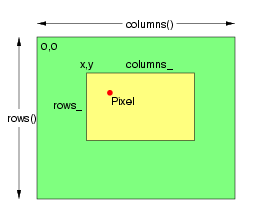The preferred way to allocate Image objects is via automatic allocation
(on the stack). There is no concern that allocating Image objects on the
stack will excessively enlarge the stack since Magick++ allocates all large
data objects (such as the actual image data) from the heap. Use of automatic
allocation is preferred over explicit allocation (via new) since
it is much less error prone and allows use of C++ scoping rules to avoid
memory leaks. Use of automatic allocation allows Magick++ objects to be
assigned and copied just like the C++ intrinsic data types (e.g. 'int'),
leading to clear and easy to read code. Use of automatic allocation leads
to naturally exception-safe code since if an exception is thrown, the object
is automatically deallocated once the stack unwinds past the scope of the
allocation (not the case for objects allocated via new).
Image is very easy to use. For example, here is a the source to a program
which reads an image, crops it, and writes it to a new file (the exception
handling is optional but strongly recommended):
The following is the source for another simple program which creates
a 100 by 100 pixel white image with a red pixel in the center and writes
it to a file:
prior to writing the image.
Image Image Manipulation Methods
| Method |
Signature(s) |
Description |
|
addNoise
|
NoiseType noiseType_ |
Add noise to image with specified noise type. |
|
annotate
|
const std::string &text_, const Geometry
&location_ |
Annotate using specified text, and placement location |
| string text_, const Geometry
&boundingArea_, GravityType
gravity_ |
Annotate using specified text, bounding area, and placement
gravity. If boundingArea_ is invalid, then bounding area is entire
image. |
| const std::string &text_, const Geometry
&boundingArea_, GravityType
gravity_, double degrees_, |
Annotate with text using specified text, bounding area,
placement gravity, and rotation. If boundingArea_ is invalid, then
bounding area is entire image. |
| const std::string &text_, GravityType
gravity_ |
Annotate with text (bounding area is entire image) and
placement gravity. |
|
blur
|
const double radius_ = 1, const double sigma_ = 0.5 |
Blur image. The radius_ parameter specifies the
radius of the Gaussian, in pixels, not counting the center pixel.
The sigma_ parameter specifies the standard deviation of the Laplacian,
in pixels. |
|
border
|
const Geometry &geometry_
= "6x6+0+0" |
Border image (add border to image). The color of
the border is specified by the borderColor attribute. |
|
channel
|
ChannelType
layer_ |
Extract channel from image. Use this option to extract
a particular channel from the image. MatteChannel
for example, is useful for extracting the opacity values from an
image. |
|
charcoal
|
const double radius_ = 1, const double sigma_ = 0.5 |
Charcoal effect image (looks like charcoal sketch). The
radius_
parameter specifies the radius of the Gaussian, in pixels, not counting
the center pixel. The sigma_ parameter specifies the standard
deviation of the Laplacian, in pixels. |
|
chop
|
const Geometry &geometry_ |
Chop image (remove vertical or horizontal subregion of
image) |
|
colorize
|
const unsigned int opacityRed_, const unsigned int opacityGreen_,
const unsigned int opacityBlue_, const Color &penColor_ |
Colorize image with pen color, using specified percent
opacity for red, green, and blue quantums. |
| const unsigned int opacity_, const Color &penColor_ |
Colorize image with pen color, using specified percent
opacity. |
|
comment
|
const string &comment_ |
Comment image (add comment string to image). By
default, each image is commented with its file name. Use this
method to assign a specific comment to the image. Optionally
you can include the image filename, type, width, height, or other
image attributes by embedding special
format characters. |
|
composite
|
const Image &compositeImage_,
int xOffset_, int yOffset_,
CompositeOperator
compose_ = InCompositeOp |
Compose an image onto the current image at offset specified
by xOffset_, yOffset_ using the composition algorithm specified
by compose_. |
| const Image &compositeImage_,
const Geometry &offset_,
CompositeOperator
compose_ = InCompositeOp |
Compose an image onto the current image at offset specified
by
offset_ using the composition algorithm specified by compose_. |
| const Image &compositeImage_,
GravityType
gravity_, CompositeOperator
compose_ = InCompositeOp |
Compose an image onto the current image with placement
specified by gravity_ using the composition algorithm specified
by compose_. |
|
contrast
|
unsigned int sharpen_ |
Contrast image (enhance intensity differences in image) |
|
convolve
|
unsigned int order_, const double *kernel_ |
Convolve image. Applies a user-specfied convolution
to the image. The order_ parameter represents the number of columns
and rows in the filter kernel, and kernel_ is a two-dimensional
array of doubles representing the convolution kernel to apply. |
|
crop
|
const Geometry &geometry_ |
Crop image (subregion of original image) |
|
cycleColormap
|
int amount_ |
Cycle image colormap |
|
despeckle
|
void |
Despeckle image (reduce speckle noise) |
|
display
|
void |
Display image on screen.
Caution: if an image
format is is not compatable with the display visual (e.g. JPEG on a colormapped
display) then the original image will be altered. Use a copy of the original
if this is a problem. |
|
draw
|
const Drawable &drawable_ |
Draw shape or text on image. |
| const std::list<Drawable>
&drawable_ |
Draw shapes or text on image using a set of Drawable
objects contained in an STL list. Use of this method improves drawing performance
and allows batching draw objects together in a list for repeated use. |
|
edge
|
unsigned int radius_ = 0.0 |
Edge image (hilight edges in image). The radius
is the radius of the pixel neighborhood.. Specify a radius of zero for
automatic radius selection. |
|
emboss
|
const double radius_ = 1, const double sigma_ = 0.5 |
Emboss image (hilight edges with 3D effect). The
radius_
parameter specifies the radius of the Gaussian, in pixels, not counting
the center pixel. The sigma_ parameter specifies the standard
deviation of the Laplacian, in pixels. |
|
enhance
|
void |
Enhance image (minimize noise) |
|
equalize
|
void |
Equalize image (histogram equalization) |
|
erase
|
void |
Set all image pixels to the current background color. |
|
flip
|
void |
Flip image (reflect each scanline in the vertical direction) |
floodFill-
Color
|
unsigned int x_, unsigned int y_, const Color
&fillColor_ |
Flood-fill color across pixels that match
the color of the target pixel and are neighbors of the target pixel. Uses
current fuzz setting when determining color match. |
| const Geometry &point_,
const Color &fillColor_ |
| unsigned int x_, unsigned int y_, const Color
&fillColor_, const Color &borderColor_ |
Flood-fill color across pixels starting at
target-pixel and stopping at pixels matching specified border color. Uses
current fuzz setting when determining color match. |
| const Geometry &point_,
const Color &fillColor_, const Color
&borderColor_ |
| floodFillOpacity |
const long x_, const long y_, const unsigned int opacity_,
const PaintMethod method_ |
Floodfill pixels matching color (within fuzz factor)
of target pixel(x,y) with replacement opacity value using method. |
floodFill-
Texture
|
unsigned int x_, unsigned int y_, const Image &texture_ |
Flood-fill texture across pixels that match
the color of the target pixel and are neighbors of the target pixel. Uses
current fuzz setting when determining color match. |
| const Geometry &point_,
const Image &texture_ |
| unsigned int x_, unsigned int y_, const Image &texture_,
const Color &borderColor_ |
Flood-fill texture across pixels starting
at target-pixel and stopping at pixels matching specified border color.
Uses current fuzz setting when determining color match. |
| const Geometry &point_,
const Image &texture_, const Color &borderColor_ |
|
flop
|
void |
Flop image (reflect each scanline in the horizontal direction) |
|
frame
|
const Geometry &geometry_
= "25x25+6+6" |
Add decorative frame around image |
| unsigned int width_, unsigned int height_, int x_, int
y_, int innerBevel_ = 0, int outerBevel_ = 0 |
|
gamma
|
double gamma_ |
Gamma correct image (uniform red, green, and blue correction). |
| double gammaRed_, double gammaGreen_, double gammaBlue_ |
Gamma correct red, green, and blue channels of image. |
|
gaussianBlur
|
const double width_, const double sigma_ |
Gaussian blur image. The number of neighbor pixels to
be included in the convolution mask is specified by 'width_'. For
example, a width of one gives a (standard) 3x3 convolution mask. The standard
deviation of the gaussian bell curve is specified by 'sigma_'. |
|
implode
|
const double factor_ |
Implode image (special effect) |
|
label
|
const string &label_ |
Assign a label to an image. Use this option to
assign a specific label to the image. Optionally you can include
the image filename, type, width, height, or scene number in the label by
embedding special format characters.
If the first character of string is @, the image label is read from a file
titled by the remaining characters in the string. When converting to Postscript,
use this option to specify a header string to print above the image. |
|
magnify
|
void |
Magnify image by integral size |
|
map
|
const Image &mapImage_ , bool dither_ = false |
Remap image colors with closest color from reference
image. Set dither_ to true in to apply Floyd/Steinberg error diffusion
to the image. By default, color reduction chooses an optimal set
of colors that best represent the original image. Alternatively, you can
choose a particular set of colors from
an image file with this option. |
|
matteFloodfill
|
const Color &target_, const
unsigned int opacity_, const int x_, const int y_, PaintMethod
method_ |
Floodfill designated area with a replacement opacity
value. |
| medianFilter |
const double radius_ = 0.0 |
Filter image by replacing each pixel component with the
median color in a circular neighborhood |
|
minify
|
void |
Reduce image by integral size |
| modifyImage |
void |
Prepare to update image. Ensures that there is only one
reference to the underlying image so that the underlying image may be safely
modified without effecting previous generations of the image. Copies the
underlying image to a new image if necessary. |
|
modulate
|
double brightness_, double saturation_, double hue_ |
Modulate percent hue, saturation, and brightness of an
image |
|
negate
|
bool grayscale_ = false |
Negate colors in image. Replace every pixel with
its complementary color (white becomes black, yellow becomes blue, etc.).
Set grayscale to only negate grayscale values in image. |
|
normalize
|
void |
Normalize image (increase contrast by normalizing the
pixel values to span the full range of color values). |
|
oilPaint
|
unsigned int radius_ = 3 |
Oilpaint image (image looks like oil painting) |
|
opacity
|
unsigned int opacity_ |
Set or attenuate the opacity channel in the image. If
the image pixels are opaque then they are set to the specified opacity
value, otherwise they are blended with the supplied opacity value.
The value of opacity_ ranges from 0 (completely opaque) to MaxRGB.
The defines OpaqueOpacity and TransparentOpacity are available
to specify completely opaque or completely transparent, respectively. |
|
opaque
|
const Color &opaqueColor_,
const Color &penColor_ |
Change color of pixels matching opaqueColor_ to specified
penColor_. |
|
ping
|
const std::string &imageSpec_ |
Ping is similar to read except only
enough of the image is read to determine the image columns, rows, and filesize.
The columns,
rows,
and fileSize attributes are valid after invoking
ping. The image data is not valid after calling ping. |
| const Blob &blob_ |
|
quantize
|
bool measureError_ = false |
Quantize image (reduce number of colors). Set measureError_
to true in order to calculate error attributes. |
|
raise
|
const Geometry &geometry_
= "6x6+0+0", bool raisedFlag_ = false |
Raise image (lighten or darken the edges of an image
to give a 3-D raised or lowered effect) |
|
read
|
const string &imageSpec_ |
Read image into current object |
| const Geometry &size_,
const std::string &imageSpec_ |
Read image of specified size into current object. This
form is useful for images that do not specifiy their size or to specify
a size hint for decoding an image. For example, when reading a Photo CD,
JBIG, or JPEG image, a size request causes the library to return an image
which is the next resolution greater or equal to the specified size. This
may result in memory and time savings. |
| const Blob &blob_ |
Read encoded image of specified size from
an in-memory
BLOB into current object. Depending
on the method arguments, the Blob size, depth, and format may also be specified.
Some image formats require that size be specified. The default ImageMagick
uses for depth depends on its Quantum size (8 or 16). If ImageMagick's
Quantum size does not match that of the image, the depth may need to be
specified. ImageMagick can usually automatically detect the image's format.
When a format can't be automatically detected, the format must be specified. |
| const Blob &blob_, const
Geometry
&size_ |
| const Blob &blob_, const
Geometry
&size_, unsigned int depth_ |
| const Blob &blob_, const
Geometry
&size_, unsigned short depth_, const string &magick_ |
| const Blob &blob_, const
Geometry
&size_, const string &magick_ |
| const unsigned int width_, const unsigned int height_,
std::string map_, const StorageType type_, const void *pixels_ |
Read image based on an array of image pixels. The pixel
data must be in scanline order top-to-bottom. The data can be character,
short int, integer, float, or double. Float and double require the pixels
to be normalized [0..1]. The other types are [0..MaxRGB]. For example,
to create a 640x480 image from unsigned red-green-blue character data,
use
image.read( 640, 480, "RGB", 0, pixels );
The parameters are as follows:
| width_ |
Width in pixels of the image. |
| height_ |
Height in pixels of the image. |
| map_ |
This character string can be any combination or order
of R = red, G = green, B = blue, A = alpha, C = cyan, Y = yellow M = magenta,
and K = black. The ordering reflects the order of the pixels in the supplied
pixel array. |
| type_ |
Pixel storage type (CharPixel, ShortPixel, IntegerPixel,
FloatPixel, or DoublePixel) |
| pixels_ |
This array of values contain the pixel components as
defined by the map_ and type_ parameters. The length of the arrays must
equal the area specified by the width_ and height_ values and type_ parameters. |
|
|
reduceNoise
|
void |
Reduce noise in image using a noise peak
elimination filter. |
| unsigned int order_ |
|
roll
|
int columns_, int rows_ |
Roll image (rolls image vertically and horizontally)
by specified number of columnms and rows) |
|
rotate
|
double degrees_ |
Rotate image counter-clockwise by specified number of
degrees. |
|
sample
|
const Geometry &geometry_ |
Resize image by using pixel sampling algorithm |
|
scale
|
const Geometry &geometry_ |
Resize image by using simple ratio algorithm |
|
segment
|
double clusterThreshold_ = 1.0,
double smoothingThreshold_ = 1.5 |
Segment (coalesce similar image components) by analyzing
the histograms of the color components and identifying units that are homogeneous
with the fuzzy c-means technique. Also uses quantizeColorSpace and
verbose
image attributes. Specify clusterThreshold_, as the number
of pixels each cluster must exceed the cluster threshold
to be considered valid. SmoothingThreshold_ eliminates noise in
the second derivative of the histogram. As the value is increased,
you can expect a smoother second derivative. The
default is 1.5. |
|
shade
|
double azimuth_ = 30, double elevation_ = 30,
bool colorShading_ = false |
Shade image using distant light source. Specify azimuth_
and elevation_ as the position of the light source.
By default, the shading results as a grayscale image.. Set colorShading_
to true to shade the red, green, and blue components of the image. |
|
sharpen
|
const double radius_ = 1, const double sigma_ = 0.5 |
Sharpen pixels in image. The radius_ parameter
specifies the radius of the Gaussian, in pixels, not counting the center
pixel. The sigma_ parameter specifies the standard deviation
of the Laplacian, in pixels. |
|
shave
|
const Geometry &geometry_ |
Shave pixels from image edges. |
|
shear
|
double xShearAngle_, double yShearAngle_ |
Shear image (create parallelogram by sliding image by
X or Y axis). Shearing slides one edge of an image along the X
or Y axis, creating a parallelogram. An X direction
shear slides an edge along the X axis, while a Y direction
shear slides an edge along the Y axis. The amount of
the shear is controlled by a shear angle. For X direction shears,
x degrees is measured relative to the Y axis, and similarly, for
Y direction shears y degrees is measured relative to the X
axis. Empty triangles left over from shearing the image are
filled with the color defined as borderColor. |
|
solarize
|
double factor_ = 50.0 |
Solarize image (similar to effect seen when exposing
a photographic film to light during the development process) |
|
spread
|
unsigned int amount_ = 3 |
Spread pixels randomly within image by specified amount |
|
stegano
|
const Image &watermark_ |
Add a digital watermark to the image (based on second
image) |
|
stereo
|
const Image &rightImage_ |
Create an image which appears in stereo when viewed with
red-blue glasses (Red image on left, blue on right) |
|
swirl
|
double degrees_ |
Swirl image (image pixels are rotated by degrees) |
|
texture
|
const Image &texture_ |
Layer a texture on pixels matching image background color. |
|
threshold
|
double threshold_ |
Threshold image |
|
transform
|
const Geometry &imageGeometry_ |
Transform image based on image and crop geometries.
Crop geometry is optional. |
| const Geometry &imageGeometry_,
const Geometry &cropGeometry_ |
|
transparent
|
const Color &color_ |
Add matte image to image, setting pixels matching color
to transparent. |
|
trim
|
void |
Trim edges that are the background color from the image. |
|
unsharpmask
|
double radius_, double sigma_, double amount_, double
threshold_ |
Replace image with a sharpened version of the original
image using the unsharp mask algorithm. The radius_ parameter specifies
the radius of the Gaussian, in pixels, not counting the center pixel. The
sigma_
parameter specifies the standard deviation of the Gaussian, in pixels.
The amount_ parameter specifies the percentage of the difference
between the original and the blur image that is added back into the original.
The threshold_ parameter specifies the threshold in pixels needed
to apply the diffence amount. |
|
wave
|
double amplitude_ = 25.0, double wavelength_ = 150.0 |
Alter an image along a sine wave. |
|
write
|
const string &imageSpec_ |
Write image to a file using filename imageSpec_.
Caution: if an image
format is selected which is capable of supporting fewer colors than the
original image or quantization has been requested, the original image will
be quantized to fewer colors. Use a copy of the original if this is a problem. |
| Blob *blob_ |
Write image to a in-memory BLOBstored
in blob_. The magick_ parameter specifies the image format
to write (defaults to magick ). The depth_ parameter
species the image depth (defaults to depth).
Caution: if an image
format is selected which is capable of supporting fewer colors than the
original image or quantization has been requested, the original image will
be quantized to fewer colors. Use a copy of the original if this is a problem. |
| Blob *blob_, std::string &magick_ |
| Blob *blob_, std::string &magick_,
unsigned int depth_ |
| const int x_, const int y_, const unsigned int columns_,
const unsigned int rows_, const std::string &map_, const StorageType
type_, void *pixels_ |
Write pixel data into a buffer you supply. The data is
saved either as char, short int, integer, float or double format in the
order specified by the type_ parameter. For example, we want to extract
scanline 1 of a 640x480 image as character data in red-green-blue order:
image.write(0,0,640,1,"RGB",0,pixels);
The parameters are as follows:
| x_ |
Horizontal ordinate of left-most coordinate of region
to extract. |
| y_ |
Vertical ordinate of top-most coordinate of region to
extract. |
| columns_ |
Width in pixels of the region to extract. |
| rows_ |
Height in pixels of the region to extract. |
| map_ |
This character string can be any combination or order
of R = red, G = green, B = blue, A = alpha, C = cyan, Y = yellow, M = magenta,
and K = black. The ordering reflects the order of the pixels in the supplied
pixel array. |
| type_ |
Pixel storage type (CharPixel, ShortPixel, IntegerPixel,
FloatPixel, or DoublePixel) |
| pixels_ |
This array of values contain the pixel components as
defined by the map_ and type_ parameters. The length of the arrays must
equal the area specified by the width_ and height_ values and type_ parameters. |
|
|
zoom
|
const Geometry &geometry_ |
Zoom image to specified size. |
Image attributes are easily used. For example, to set the resolution
of the TIFF file "file.tiff" to 150 dots-per-inch (DPI) in both the horizontal
and vertical directions, you can use the following example code:
Image Image Attributes
|
Attribute
|
Type
|
Get Signature
|
Set Signature
|
Description
|
|
adjoin
|
bool |
void |
bool flag_ |
Join images into a single multi-image file. |
|
antiAlias
|
bool |
void |
bool flag_ |
Control antialiasing of rendered Postscript and Postscript
or TrueType fonts. Enabled by default. |
animation-
Delay
|
unsigned int (0 to 65535) |
void |
unsigned int delay_ |
Time in 1/100ths of a second (0 to 65535) which must
expire before displaying the next image in an animated sequence. This option
is useful for regulating the animation of a sequence of GIF images
within Netscape. |
animation-
Iterations
|
unsigned int |
void |
unsigned int iterations_ |
Number of iterations to loop an animation (e.g. Netscape
loop extension) for. |
background-
Color
|
Color |
void |
const Color &color_ |
Image background color |
background-
Texture
|
string |
void |
const string &texture_ |
Image file name to use as the background texture. Does
not modify image pixels. |
|
baseColumns
|
unsigned int |
void |
|
Base image width (before transformations) |
|
baseFilename
|
string |
void |
|
Base image filename (before transformations) |
|
baseRows
|
unsigned int |
void |
|
Base image height (before transformations) |
|
borderColor
|
Color |
void |
const Color &color_ |
Image border color |
| boundingBox |
Geometry |
void |
|
Return smallest bounding box enclosing non-border pixels.
The current fuzz value is used when discriminating between pixels. This
is the crop bounding box used by crop(Geometry(0,0)). |
|
boxColor
|
Color |
void |
const Color &boxColor_ |
Base color that annotation text is rendered on. |
| cacheThreshold |
const unsigned int |
|
const int |
Pixel cache threshold in megabytes. Once this threshold
is exceeded, all subsequent pixels cache operations are to/from disk. This
is a static method and the attribute it sets is shared by all Image objects. |
chroma-
BluePrimary
|
double x & y |
double *x_, double *y_ |
double x_, double y_ |
Chromaticity blue primary point (e.g. x=0.15, y=0.06) |
chroma-
GreenPrimary
|
double x & y |
double *x_, double *y_ |
double x_, double y_ |
Chromaticity green primary point (e.g. x=0.3, y=0.6) |
chroma-
RedPrimary
|
double x & y |
double *x_, double *y_ |
double x_, double y_ |
Chromaticity red primary point (e.g. x=0.64, y=0.33) |
chroma-
WhitePoint
|
double x & y |
double*x_, double *y_ |
double x_, double y_ |
Chromaticity white point (e.g. x=0.3127, y=0.329) |
|
classType
|
ClassType |
void |
ClassType
class_ |
Image storage class. Note that conversion from
a DirectClass image to a PseudoClass image may result in a loss of color
due to the limited size of the palette (256 or 65535 colors). |
|
clipMask
|
Image |
void |
const Image &clipMask_ |
Associate a clip mask image with the current image. The
clip mask image must have the same dimensions as the current image or an
exception is thrown. Clipping occurs wherever pixels are transparent in
the clip mask image. Clipping Pass an invalid image to unset an existing
clip mask. |
|
colorFuzz
|
double |
void |
double fuzz_ |
Colors within this distance are considered equal. A number
of algorithms search for a target color. By default the color must
be exact. Use this option to match colors that are close to the target
color in RGB space. |
|
colorMap
|
Color |
unsigned int index_ |
unsigned int index_, const Color
&color_ |
Color at color-pallet index. |
|
colorSpace
|
ColorspaceType
colorSpace_ |
void |
ColorspaceType
colorSpace_ |
The colorspace (e.g. CMYK) used to represent the image
pixel colors. Image pixels are always stored as RGB(A) except for the case
of CMY(K). |
|
columns
|
unsigned int |
void |
|
Image width |
|
comment
|
string |
void |
|
Image comment |
compress-
Type
|
CompressionType |
void |
CompressionType
compressType_ |
Image compresion type. The default is the compression
type of the specified image file. |
|
debug
|
bool |
void |
bool flag_ |
Enable printing of internal debug messages from ImageMagick
as it executes. |
|
density
|
Geometry (default 72x72) |
void |
const Geometry &density_ |
Vertical and horizontal resolution in pixels of the image.
This option specifies an image density when decoding a Postscript or Portable
Document page. Often used with psPageSize. |
|
depth
|
unsigned int (8 or 16) |
void |
unsigned int depth_ |
Image depth. Used to specify the bit depth when reading
or writing raw images or when the output format supports multiple
depths. Defaults to the quantum depth that ImageMagick is compiled with. |
|
endian
|
EndianType |
void |
EndianType
endian_ |
Specify (or obtain) endian option for formats which support
it. |
|
directory
|
string |
void |
|
Tile names from within an image montage |
|
fileName
|
string |
void |
const string &fileName_ |
Image file name. |
|
fileSize
|
off_t |
void |
|
Number of bytes of the image on disk |
|
fillColor
|
Color |
void |
const Color &fillColor_ |
Color to use when filling drawn objects |
|
fillPattern
|
Image |
void |
const Image &fillPattern_ |
Pattern image to use when filling drawn objects. |
|
fillRule
|
FillRule |
void |
const Magick::FillRule &fillRule_ |
Rule to use when filling drawn objects. |
|
filterType
|
FilterTypes |
void |
FilterTypes
filterType_ |
Filter to use when resizing image. The reduction filter
employed has a sigificant effect on the time required to resize an image
and the resulting quality. The default filter is Lanczos which has
been shown to produce high quality results when reducing most images. |
|
font
|
string |
void |
const string &font_ |
Text rendering font. If the font is a fully qualified
X server font name, the font is obtained from an X server. To use
a TrueType font, precede the TrueType filename with an @. Otherwise, specify
a Postscript font name (e.g. "helvetica"). |
|
fontPointsize
|
unsigned int |
void |
unsigned int pointSize_ |
Text rendering font point size |
|
fontTypeMetrics
|
TypeMetric |
const std::string &text_, TypeMetric
*metrics |
|
Update metrics with font type metrics using specified
text,
and current font and fontPointSize
settings. |
|
format
|
string |
void |
|
Long form image format description. |
|
gamma
|
double (typical range 0.8 to 2.3) |
void |
|
Gamma level of the image. The same color image displayed
on two different workstations may look different
due to differences in the display monitor. Use gamma correction
to adjust for this color difference. |
|
geometry
|
Geometry |
void |
|
Preferred size of the image when encoding. |
gifDispose-
Method
|
unsigned int
{ 0 = Disposal not specified,
1 = Do not dispose of graphic,
3 = Overwrite graphic with background color,
4 = Overwrite graphic with previous graphic. } |
void |
unsigned int disposeMethod_ |
GIF disposal method. This option is used to control how
successive frames are rendered (how the preceding frame is disposed of)
when creating a GIF animation. |
|
iccColorProfile
|
Blob |
void |
const Blob &colorProfile_ |
ICC color profile. Supplied via a Blob
since Magick++/ and ImageMagick do not currently support formating this
data structure directly. Specifications are available from the International
Color Consortium for the format of ICC color profiles. |
interlace-
Type
|
InterlaceType |
void |
InterlaceType
interlace_ |
The type of interlacing scheme (default NoInterlace).
This option is used to specify the type of interlacing scheme
for raw image formats such as RGB or YUV. NoInterlace
means do not interlace, LineInterlace uses scanline interlacing,
and PlaneInterlace uses plane interlacing. PartitionInterlace
is like PlaneInterlace except the different planes are
saved to individual files (e.g. image.R, image.G, and image.B).
Use LineInterlace or PlaneInterlace to create an interlaced
GIF or progressive JPEG image. |
|
iptcProfile
|
Blob |
void |
const Blob& iptcProfile_ |
IPTC profile. Supplied via a Blob
since Magick++ and ImageMagick do not currently support formating
this data structure directly. Specifications are available from the International
Press Telecommunications Council for IPTC profiles. |
|
label
|
string |
void |
const string &label_ |
Image label |
|
magick
|
string |
void |
const string &magick_ |
Get image format (e.g. "GIF") |
|
matte
|
bool |
void |
bool matteFlag_ |
True if the image has transparency. If set True, store
matte channel if the image has one otherwise create an opaque one. |
|
matteColor
|
Color |
void |
const Color &matteColor_ |
Image matte (frame) color |
meanError-
PerPixel
|
double |
void |
|
The mean error per pixel computed when an image is color
reduced. This parameter is only valid if verbose is set to true and the
image has just been quantized. |
|
monochrome
|
bool |
void |
bool flag_ |
Transform the image to black and white |
montage-
Geometry
|
Geometry |
void |
|
Tile size and offset within an image montage. Only valid
for montage images. |
normalized-
MaxError
|
double |
void |
|
The normalized max error per pixel computed when an image
is color reduced. This parameter is only valid if verbose is set to true
and the image has just been quantized. |
normalized-
MeanError
|
double |
void |
|
The normalized mean error per pixel computed when an
image is color reduced. This parameter is only valid if verbose is set
to true and the image has just been quantized. |
|
packets
|
unsigned int |
void |
|
The number of runlength-encoded packets in
the image |
|
packetSize
|
unsigned int |
void |
|
The number of bytes in each pixel packet |
|
page
|
Geometry |
void |
const Geometry
&pageSize_ |
Preferred size and location of an image canvas.
Use this option to specify the dimensions and position
of the Postscript page in dots per inch or a TEXT page in pixels. This
option is typically used in concert with density.
Page may also be used to position a GIF image (such as
for a scene in an animation) |
|
pixelColor
|
Color |
unsigned int x_, unsigned int y_ |
unsigned int x_, unsigned int y_, const Color
&color_ |
Get/set pixel color at location x & y. |
|
quality
|
unsigned int (0 to 100) |
void |
unsigned int quality_ |
JPEG/MIFF/PNG compression level (default 75). |
quantize-
Colors
|
unsigned int |
void |
unsigned int colors_ |
Preferred number of colors in the image. The actual number
of colors in the image may be less than your request, but never more. Images
with less unique colors than specified with this option will have any duplicate
or unused colors removed. |
quantize-
ColorSpace
|
ColorspaceType |
void |
ColorspaceType
colorSpace_ |
Colorspace to quantize colors in (default RGB). Empirical
evidence suggests that distances in color spaces such as YUV or YIQ correspond
to perceptual color differences more closely than do distances in RGB space.
These color spaces may give better results when color reducing an image. |
quantize-
Dither
|
bool |
void |
bool flag_ |
Apply Floyd/Steinberg error diffusion to the image. The
basic strategy of dithering is to trade intensity resolution
for spatial resolution by averaging the intensities
of several neighboring pixels. Images which suffer
from severe contouring when reducing colors can
be improved with this option. The quantizeColors or monochrome option must
be set for this option to take effect. |
quantize-
TreeDepth
|
unsigned int |
void |
unsigned int treeDepth_ |
Depth of the quantization color classification tree.
Values of 0 or 1 allow selection of the optimal tree depth for the color
reduction algorithm. Values between 2 and 8 may be used to manually adjust
the tree depth. |
rendering-
Intent
|
RenderingIntent |
void |
RenderingIntent
render_ |
The type of rendering intent |
resolution-
Units
|
ResolutionType |
void |
ResolutionType
units_ |
Units of image resolution |
|
rows
|
unsigned int |
void |
|
The number of pixel rows in the image |
|
scene
|
unsigned int |
void |
unsigned int scene_ |
Image scene number |
|
signature
|
string |
bool force_ = false |
|
Image MD5 signature. Set force_ to 'true' to force re-computation
of signature. |
|
size
|
Geometry |
void |
const Geometry &geometry_ |
Width and height of a raw image (an image which does
not support width and height information). Size may also be used
to affect the image size read from a multi-resolution format (e.g. Photo
CD, JBIG, or JPEG. |
|
strokeAntiAlias
|
bool |
void |
bool flag_ |
Enable or disable anti-aliasing when drawing object outlines. |
|
strokeColor
|
Color |
void |
const Color &strokeColor_ |
Color to use when drawing object outlines |
|
strokeDashOffset
|
unsigned int |
void |
double strokeDashOffset_ |
While drawing using a dash pattern, specify distance
into the dash pattern to start the dash (default 0). |
|
strokeDashArray
|
const double* |
void |
const double* strokeDashArray_ |
Specify the pattern of dashes and gaps used to stroke
paths. The strokeDashArray represents a zero-terminated array of numbers
that specify the lengths (in pixels) of alternating dashes and gaps in
user units. If an odd number of values is provided, then the list of values
is repeated to yield an even number of values. A typical strokeDashArray_
array might contain the members 5 3 2 0, where the zero value indicates
the end of the pattern array. |
|
strokeLineCap
|
LineCap |
void |
LineCap lineCap_ |
Specify the shape to be used at the corners of paths
(or other vector shapes) when they are stroked. Values of LineJoin are
UndefinedJoin, MiterJoin, RoundJoin, and BevelJoin. |
|
strokeLineJoin
|
LineJoin |
void |
LineJoin lineJoin_ |
Specify the shape to be used at the corners of paths
(or other vector shapes) when they are stroked. Values of LineJoin are
UndefinedJoin, MiterJoin, RoundJoin, and BevelJoin. |
|
strokeMiterLimit
|
unsigned int |
void |
unsigned int miterLimit_ |
Specify miter limit. When two line segments meet at a
sharp angle and miter joins have been specified for 'lineJoin', it is possible
for the miter to extend far beyond the thickness of the line stroking the
path. The miterLimit' imposes a limit on the ratio of the miter length
to the 'lineWidth'. The default value of this parameter is 4. |
|
strokeWidth
|
double |
void |
double strokeWidth_ |
Stroke width for use when drawing vector objects (default
one) |
|
strokePattern
|
Image |
void |
const Image &strokePattern_ |
Pattern image to use while drawing object stroke (outlines). |
|
subImage
|
unsigned int |
void |
unsigned int subImage_ |
Subimage of an image sequence |
|
subRange
|
unsigned int |
void |
unsigned int subRange_ |
Number of images relative to the base image |
|
tileName
|
string |
void |
const string &tileName_ |
Tile name |
|
totalColors
|
unsigned long |
void |
|
Number of colors in the image |
|
type
|
ImageType |
void |
ImageType |
Image type. |
|
verbose
|
bool |
void |
bool verboseFlag_ |
Print detailed information about the image |
|
view
|
string |
void |
const string &view_ |
FlashPix viewing parameters. |
|
x11Display
|
string (e.g. "hostname:0.0") |
void |
const string &display_ |
X11 display to display to, obtain fonts from, or to capture
image from |
|
xResolution
|
double |
void |
|
x resolution of the image |
|
yResolution
|
double |
void |
|
y resolution of the image |
Depending on the capabilities of the operating system, and the relationship
of the window to the image, the pixel cache may be a copy of the pixels
in the selected window, or it may be the actual image pixels. In any case
calling syncPixels() insures that the base image is updated with
the contents of the modified pixel cache. The method
readPixels()
supports copying foreign pixel data formats into the pixel cache according
to the QuantumTypes. The method writePixels() supports copying
the pixels in the cache to a foreign pixel representation according to
the format specified by QuantumTypes.
The pixel region is effectively a small image in which the pixels may
be accessed, addressed, and updated, as shown in the following example: