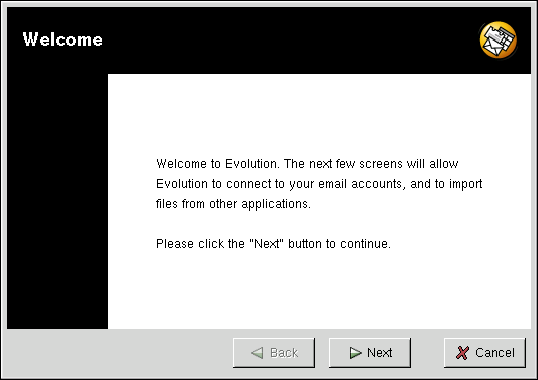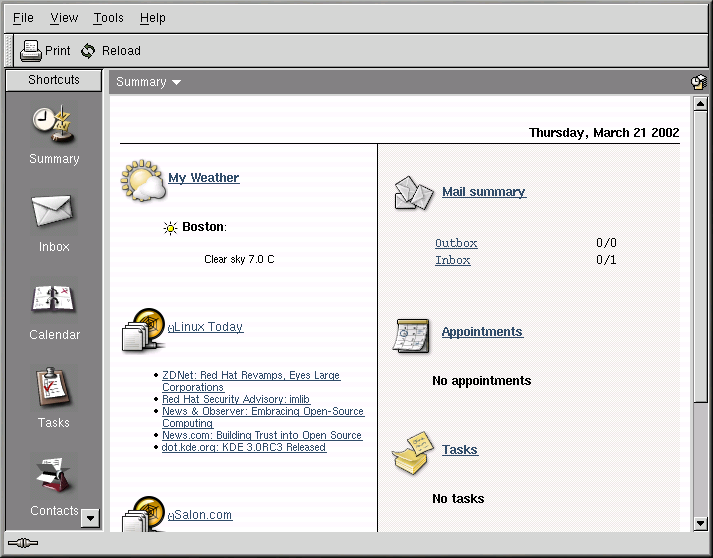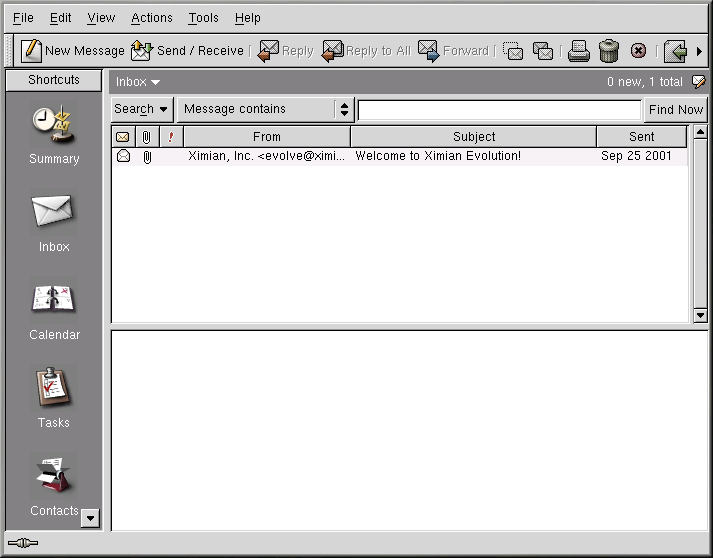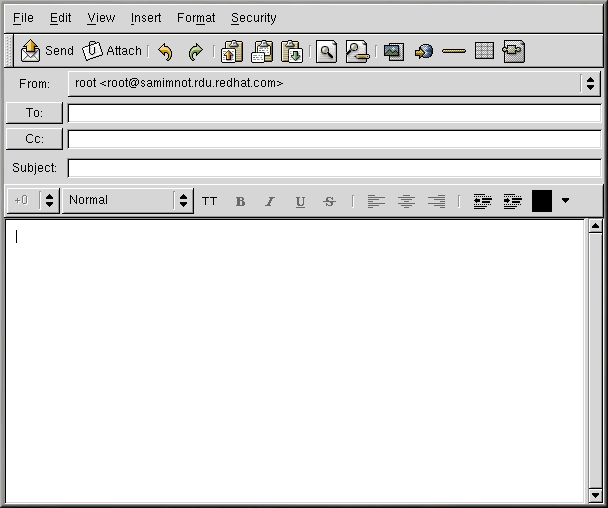Chapter 7. Email Applications
Email is a very popular way of communicating with others over the Internet. You can use email with an email client, an application that understands the various email transmission standards and allows you to send, receive, and read email. Red Hat Linux includes several email applications, including graphical email clients like Evolution and Mozilla Mail, and text-based clients like mutt. All of the email client applications are designed to suit certain types of users; so, you can choose one with the features that best suits your particular needs.
The purpose of this chapter is to demonstrate how to use some of the popular email applications included in Red Hat Linux. Since all email clients perform the same basic tasks (send and receive email), choose the one that is most convenient and easy to use.
This chapter will briefly discuss the following email clients:
Evolution
Mozilla Mail
Text-based email clients
Before you launch an email client, you should have some information from your Internet Service Provider (ISP) handy so that you can configure the client properly. The following lists a few important things you may need to know:
- Your email address
The email address you will use to send and receive mail. This is usually in the form of [email protected].
- Server type for receiving email (POP or IMAP)
In order to receive mail, you must know what type of server your network administrator or ISP is using. This POP or IMAP address, is usually in the form of mail.someisp.net.
POP, short for Post Office Protocol, is used to send email from a mail server to your email client's inbox, the place where incoming email is stored. Most ISP email servers use the POP protocol, although some can use the newer IMAP (Internet Message Access Protocol).
IMAP, short for Internet Message Access Protocol, is a protocol for retrieving email messages from your ISP's email server. IMAP differs from POP in that email from IMAP servers are stored on the server and stays there even as you download and read your mail, whereas POP mail is downloaded to your email client directly and does not stay on the server.
- Server type for sending email (SMTP)
The Simple Mail Transfer Protocol (SMTP) is a protocol for sending email messages between servers. Most email systems that send mail over the Internet use SMTP to send messages from one server to another; the messages can then be retrieved with an email client using either POP or IMAP. SMTP is also used to send messages from a mail client to a mail server. This is why you need to specify both the POP or IMAP server and the SMTP server when you configure your email application.
If you have any questions regarding what information you need, contact your ISP or network administrator. Unless properly configured, you will not be able to make full use of the email clients discussed in this chapter.
7.1. Evolution
Evolution is more than just an email client. It provides all of the standard email client features, including powerful mailbox management, user-defined filters, and quick searches. It additionally features a flexible calendar/scheduler which allows users to create and confirm group meetings and special events online. Evolution is a full-featured personal and workgroup information management tool for Linux and UNIX-based systems, and is the default email client for Red Hat Linux.
To launch Evolution from the desktop panel, go to Main Menu => Internet => Email.
The first time you start Evolution you will be presented with the Welcome Screen (Figure 7-1), which allows you to configure your email connection. Follow the on-screen instructions and fill in the information you collected from your ISP or administrator in the text boxes provided. When you are done, click Finish, and you will be presented with the Main Screen as shown in Figure 7-2.
To see what is in your inbox or to send an email, click on the Inbox icon.
To compose a mail, select New Message from the toolbar.
Once you have composed a message and entered an email address to send the email to, click Send on the toolbar.
While Evolution does so much more than read and send email, this chapter focusses exclusively on its email capabilities. If you would like to learn more about using some of the other features of Evolution, like calendering/scheduling and group messaging, click Help from the main toolbar and choose the component you want to learn more about.